WiFi
Log in
Log in into Eduroam with your student-id, followed by @hb.se, (eg. S012345@hb.se). Your password will be generated for you at the Self Service Portal.
Once connected to Eduroam you will be automatically connected across campus and when visiting other universities and participating institutions.
Create password
1. Visit the Self Service Portal under: https://selfservice.hb.se
2. Choose to log in
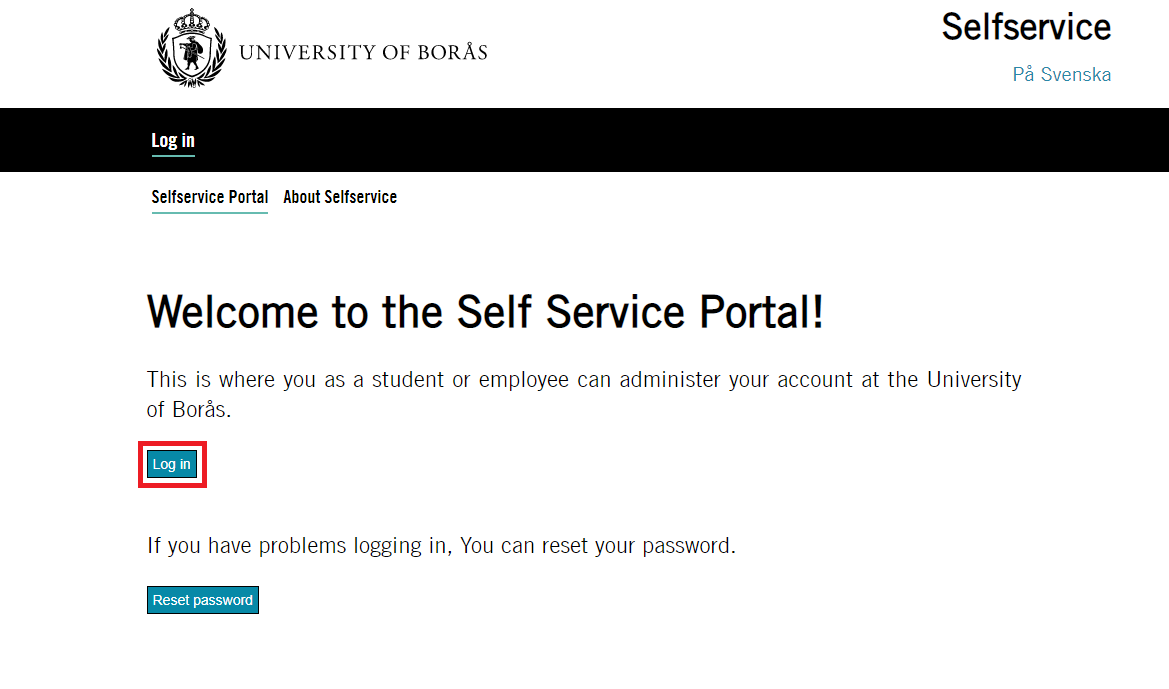
3. Type your student-ID (Sxxxxxx) and HB-password
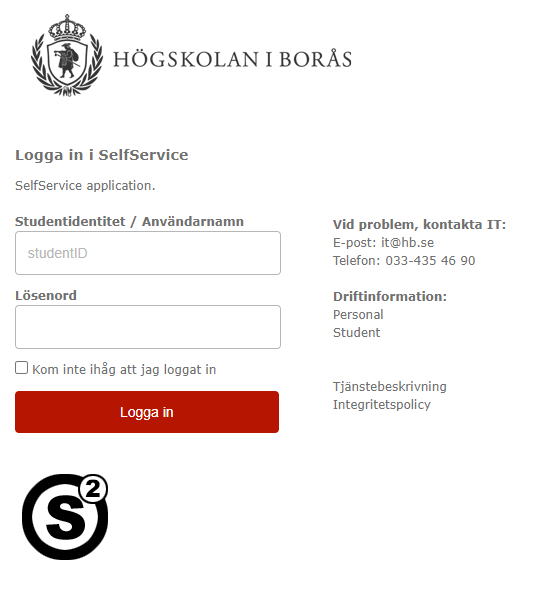
4. When you're logged into the selfservice portal, choose Wi-Fi network
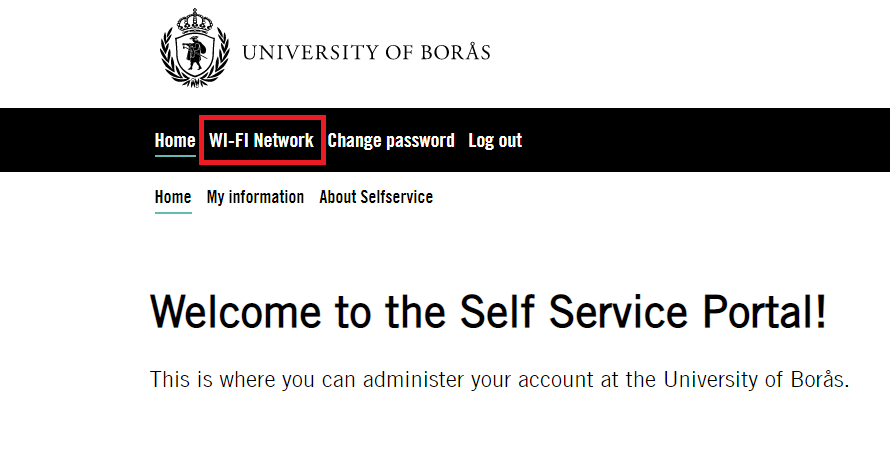
5. Choose Generate Code and then Generate
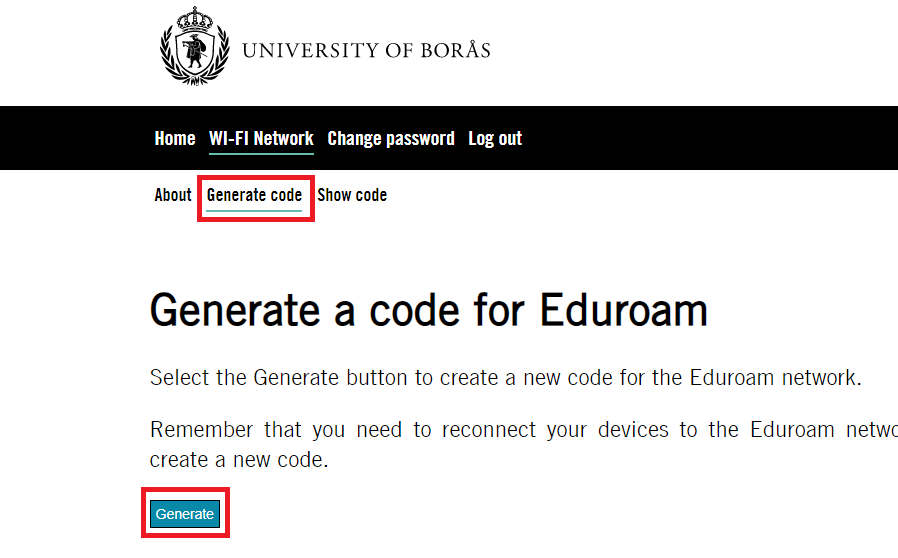
6. You will be given a password for Eduroam. This password will be generated just once and will not be the same if you generate a new Eduroam password again.
General settings
- SSID (network name): Eduroam
- Network Authentication: WPA2
- Data Encryption: AES
- EAP type: PEAP
- Authentication: MSCHAP v2
- Username: [username]@hb.se (etc. S012345@hb.se)
- TCP/IP settings for the card (incl. DNS): DHCP
General settings:
- Check that the wireless network is turned on.
- Choose to connect to the wireless network ”Eduroam”
- After a few seconds a window will appear asking for login details. Fill in:
- UserName: [username]@hb.se
- Password: your generated password from Self Service Portal.
- Logon Domain: leave empty
- When connecting for the first time a prompt about certificates will be shown. In this window you must click on “Connect” or similar. Take note that it seems as though you must click this button reasonably quickly, however if it does not work, simply attempt the process again.
- When the computer is connected to Eduroam your username and password are saved and you will not need to log in next time you connect. If Eduroam has coverage you will be automatically logged in when the computers wireless network is activated.

