TorTalk – a way to listen to what you read
2022-05-04

TorTalk is a text-to-speech tool, a software used to read text from your computer. The voices used in TorTalk are synthetic, and it’s possible to choose language and speed of the voices. With TorTalk you can listen to e-books and journal articles while you read them.
The tool is available to all students and staff at the university. If you are using a computer at campus, you will find TorTalk in the Start menu (Start -> HB -> Linguistics). But it is also possible to download the tool to your own computer (available for Mac and PC).
To use the program
The idea with TorTalk is that it should be easy to use. That is why the number of buttons in the tool has been minimized. The number of settings you can change has also been kept at a minimum. The interface for TorTalk is displayed below.
When you want TorTalk to read a text to you, you simply select the text you want to read and press the play button.
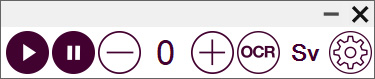
In TorTalk there are seven different buttons (from left to right):
- The play button starts the reading
- The pause button pauses the reading
- The minus button decreases the speed
- The plus button increases the speed
- The OCR button makes it possible to read copy-protected files (for example e-books)
- The Sv-button is where you switch language and voice
- The gear button opens the settings dialogue
When you’re reading an academic text with a lot of references, it may be a good idea to change the settings to “do not read the text inside a parenthesis” (this is done in settings / the gear button). TorTalk will then skip all parentheses, the text will get a better flow, and it will be easier for you to get the context.
Read more
Information about TorTalk from the IT department, including links to download the software.
Katharina Nordling
Adobe Stock

